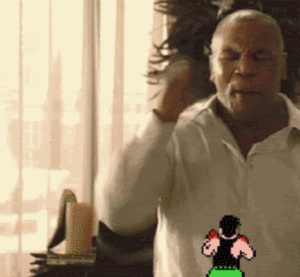LEGAL DISCLAIMER: I am not personally responsible should you damage your Wii system in any way by following any of the guides on these pages. You do so at your own risk.
1. what you need:
A Wii.
An SD card (For backing up NAND purposes I recommend at least 2GB in size, however if you just want to get up and running for the time being then 512MB will do.)
1. Power on your Wii, and click on the Wii icon in the bottom left hand corner. Click on wii settings, Make a note of the system menu version you are on which will be displayed in the top right hand corner.
Click the right arrow to get to page 2.
2. Click WiiConnect24
3. Turn Off WiiConnect24 (this does not disable online gaming, it just disables your Wii from automatic updates, however you will not receive news flashes from various channels such as the shop or news channels anymore.)
4. Ensure your SD card is blank, if it already has data on it then back this up to your computer first.
3. Download one of the below files:
System Menu 4.1 or below, download THIS PACK. (this will open in a new window, where the download link can be found at the bottom of the page)
System Menu 4.2, download THIS PACK (this will open in a new window, where the download link can be found at the bottom of the page)
Extract the contents of the zip file to the root of your SD card.
4. Dependant on your system menu follow one of the below steps
System Menu 4.1 and below: Press the A button over the Wii circle icon in the bottom left hand corner.
Click data management, then click channels and click on the SD card tab in the top right corner.
You?ll be presented with a message that says there is no SD card inserted. So put your SD card with the downloaded content into your Wii.
System Menu 4.2: Click the SD card icon on the main channels page.
5. It will ask you if you want to run boot.dol/elf. Click yes. the Hackmii installer boot screen will show, be patient, this displays for around 10 seconds before allowing you to move on. Press 1 to continue. (If at this stage your Wii freezes, download an alternative version of Bannerbomb from the this page
6. A screen will show detailing what can and cannot be installed. Hopefully all 3 will display as being able to be installed. Click continue.
7. Go up and select install the homebrew channel, followed by yes continue. The Homebrew Channel will commence installation.
8. Now select to install DVDx, followed by yes continue. DVDx will commence installation.
9. Now select Bootmii, and choose install Bootmii as boot2, followed by yes continue. First the SD will card will get prepared, and then you will be asked to install Bootmii to boot2. Select yes to continue. Hopefully this will display as success. If your Wii is newer than late 2008 odds are you will not be able to install bootmii to boot2.
10. Now select Bootmii again and this time choose to install to IOS. Do this even if you was able to install Bootmii to boot2. Select yes to continue. and follow any prompts.
11. Once all 3 have been installed select to keep going back and to return to the main menu and exit the installer. You will be placed inside the Homebrew Channel, which at this stage the only apps you will have listed is the Bootmii Configuration Editor, Homebrew Browser & Savegame Manager. Press the home button on your wiimote and select exit to return to the main Wii system menu. If you are asked to perform an update to the Homebrew Channel at any point it is safe to do this.
***If you was unable to install bootmii as boot2 the following steps are not applicable to you, I now recommend you install an application called preloader which will also help protect your Wii from a system brick. Click here for instructions on how to install Preloader with details of how you can still backup and restore your NAND. If you was able to install bootmii to boot2 then continue on with the guide below***
12. For this stage you need to ensure that your SD card has at least 580MB of free space.
Reboot your Wii. When it next comes on you will have a grey screen with 4 icons. At this stage of the Wii you will be unable to use your Wii remotes as they have yet to sync with the system. So to navigate the menus you need to use the buttons at the front of your Wii. The power button allows you to toggle through the menus so you can highlight which option you want. And the reset button selects it. So, press the power button until you hover over the settings icon (furthest on the right,) and then press reset.
13. Hit reset on the backup to SD card option (the first icon on the left)
14. Press Eject to start the NAND backup. The Wii system will begin to backup to your SD card. This will take 5 or so minutes to complete, so go and make a cup of tea.
You now have a backup of your NAND. It is advisable to also back up the nand.bin file that will be created at the root of your SD to a safe place on your computer also, so you have a backup, of your backup!! Should you brick your Wii in the future you now have the bootmii safety net of being able to restore your System back to where it was at this point in time.
Note that Bootmii will only ever use the nand.bin filename, so if you create another nand backup it would erase the current one on your SD. If you would prefer to keep the existing nand when you want to create a new one, be sure to rename your old one to something that?s relevant to you.
If at any point you ever need to restore you nand, you can follow this guide.
15. Now, reboot your wii and press the power button to select the homebrew channel and press reset to select it.
21. In the homebrew channel run the Bootmii configuration editor application.
22. Choose the video mode that is correct for your system, If you are unsure leave it at auto, select where you would like your Wii to autoboot too, if you would prefer it loaded to the main wii system menu, then select system menu. Then select the boot delay. I usually select 5 seconds. Then choose exit saving changes.
Now when you next power cycle your Wii the Wii will auto boot into the Wii system menu after 5 seconds, so you don?t need to faff about with the power and reset buttons unless you need to boot into the homebrew channel or restore your nand because you have bricked your system. But you give yourself 5 seconds to get over to your Wii and press the necessary buttons to get to them.
Your Wii is now ready for using Homebrew applications. Lots of free games, applications, utilities can be downloaded to your Wii via the Homebrew Browser which has been included in this pack and can be loaded from the Homebrew Channel.
If you wish to play commercial software on your Wii for free you will need to modify it further. Refer to the getting started section of this blog to follow the correct path for further softmods dependant on your system menu version.
Problems: Before posting a comment below, check the list of common error codes found here with solutions on how to fix, and then read other comments below to see if your problem has been reported and solved previously.
Special thanks go out to all the coders that made these apps possible. I did not do any coding of them and have just supplied my own custom downloads with easy to follow guides. Special thanks especially to Team Twiizers, Waninkoko, Comex, Pembo, tekncal, Hermes, Kwiirk , Starcube, Crediar, tona, red squirrel, Wiipower, Marc, Wiigator, WB3000, xzxero, DacoTaco, phpgeek & Kongznutz.